In this article:
Differences between the HTML and Text version of your email
Not everyone was able to receive HTML email a few years back. HTML emails were considered heavy and hard to read by email softwares. Some softwares didn't even support them. Emails were therefore sent in two parts: HTML and text only (hence the multipart-alternative format).
The HTML version of your email is the version where you can add images and style, with a pretty font, bold, colors and more. The text version is simply that. It's a version of your email in which there is only plain text. No fancy fonts, no alignment, no images, no colors...only plain and simple text.
Should I send my email in HTML or text? Why?
Ideally...both! Our platform makes it easy to send emails in a "Multi-part MIME (MultipurposeInternet Mail Extensions)" format. This format allows you to include simultaneously a HTML and text version to your email.
Why should I provide two versions of my email?
The HTML version is the pretty one. It's the version that is visually exciting, the one that allows you to quickly make a statement, capture the attention of your reader and make a quick impact.
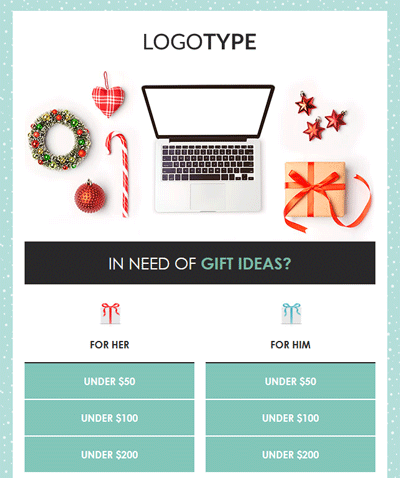
That being said, the text version is also very important. Even though email softwares have come leaps and bounds in the last few years, it is still possible that some platforms don't support HTML or simply prefer text. An example that quickly comes to mind are the smart watches such as iWatch. Other platforms offer the option to display only the text version, even though they support HTML just fine. Some users prefer their emails in simple text, as the size of the email will be lessened. Additionally, the plain text version makes your email more accessible to people with disabilities, as the text version is easier to decode for screen readers. The text version also gives you good points from antispam software and will help you avoid being delivered in the spam folder as spammers rarely take the time to include a text version. Those are all positive things to consider.
.png)
How to add a text version to your HTML emails
The text version of your email should only be generated when your HTML version is complete.
Adding a text version to your email is actually quite simple. All you need to do is click the "Text version" option in the black option menu on top of our template builder.

You can either type in your content or click the "Generate" button found on the the bottom right of the dialog box. By clicking this button, we'll generate automatically a text version based on the content of your HTML version. If the HTML version of your email contained images, they'll be replaced by the alternative text you have entered. Links entered in your HTML version will appear textually.
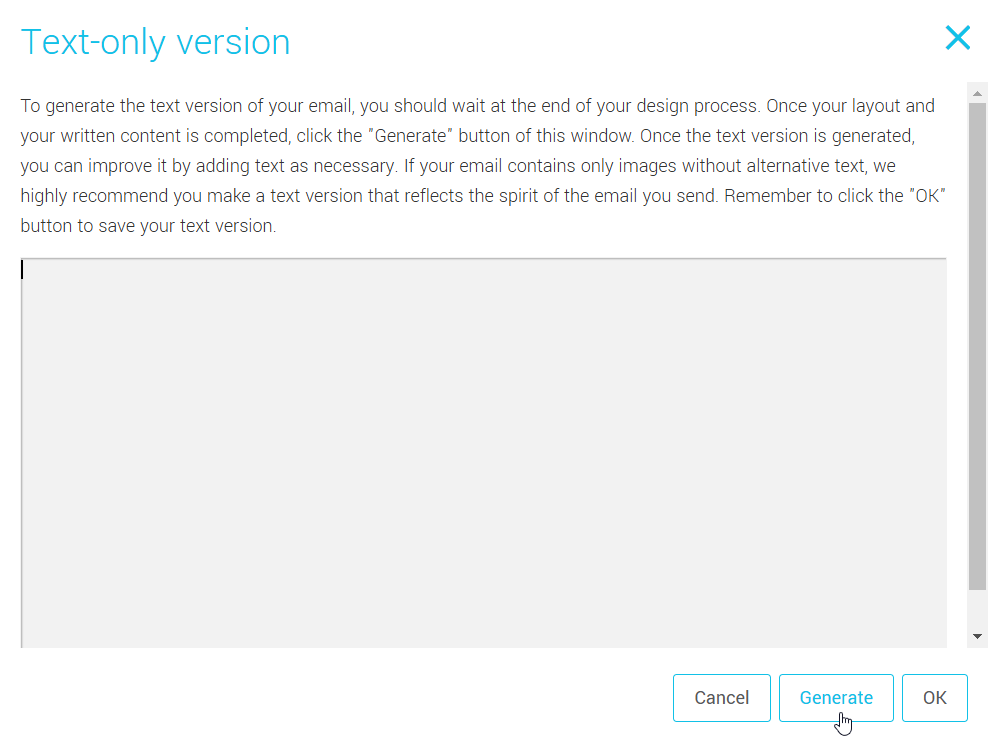
Don't hesitate to make adjustments to your text version if necessary. Click "OK" to confirm your version when complete. When planning a mailing from this template, the text version you made will automatically be included in your mailing.
Note: Don't forget to update your text version if you use an existing template! Otherwise, the old text version will be sent with your new content.